A text module is a prefabricated section of text that can be reused to ensure consistency and efficiency in documents.
Text modules are particularly useful for inserting frequently used phrases, paragraphs or entire documents quickly and without errors.
What does Microsoft offer “out of the box”?
Microsoft Office offers so-called quick parts, a special function that makes it possible to save and insert text passages. However, this solution has some disadvantages, which primedocs remedies.
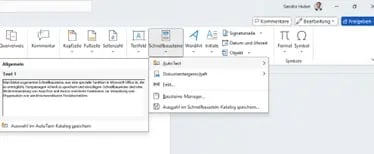
Five text module problems with the Microsoft Office standard solution
1. Disorganized storage
The quick parts function in Microsoft Office often stores content in a disorganized way. Users find it difficult to organize their blocks efficiently and find them again quickly.
2. Inconsistent use
Different employees can use quick parts differently, which leads to inconsistent documents. This also applies to fonts, colors and other formatting.
3. Local update
Changes to the quick parts must be made locally, which means that it cannot be guaranteed that all users are using the latest versions.
4. Limited customization options
The customization options for quick modules in Microsoft Office are limited. This restricts flexibility and makes it difficult to meet special requirements, e.g. users cannot dynamically adapt or extend placeholders.
5. Lack of integration
Quick parts in Microsoft Office are often not optimally integrated into other systems. This can impair efficiency and make it difficult to use modules in different applications.
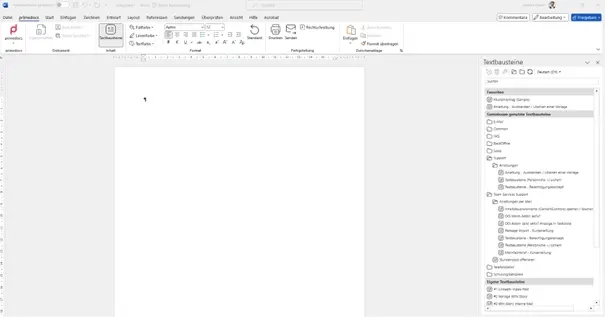
What is a primedocs text block?
A primedocs text block is an extended form of a Microsoft quick parts that has been specially developed for the primedocs software.
These text blocks offer an intuitive user interface, advanced management options and seamless integration with various Microsoft Office applications.
They make it possible to efficiently create, manage and use ready-made text sections to ensure consistent and professional documents.
What are the main advantages of primedoc's text blocks?
- Selection of text blocks by language: Enables simple management of multilingual content.
- Shared text blocks: Visible and usable for everyone, editable only by an administrator.
- Access for specific persons: Selected text modules can be made accessible to specific individuals.
- Own text modules: Each user can create their own blocks using drag & drop (write text and drag to the right).
- Management by administrators: Administrators can move individual text modules to the shared modules.
- Images as text blocks: Images can be used as building blocks in the same way as texts.
- Favorites function: Important text modules can be marked as favorites by right-clicking.
- Synchronization with Outlook: Text blocks are also synchronized in Outlook to ensure consistent use.
This is how primedocs solves the 5 text module problems of the Microsoft standard solution:
1. Structured storage
primedocs offers a user-friendly interface that simplifies the creation and management (incl. authorization concept) of text blocks. Modules can be clearly categorized and organized so that they can be found quickly and efficiently.
2. Consistent text modules
With primedocs, companies can define uniform guidelines for the use of text blocks. This means that all employees use the same fonts, colors and formatting, resulting in CI/CD-compliant and professional documents.
3. Central administration and updating
primedocs enables centralized management and updating of text modules. Changes are made centrally and automatically distributed to all users so that the latest versions are always used.
4. Extended customization options
primedocs offers extensive customization options for text blocks. Companies can adapt their text blocks precisely to their specific requirements, thereby achieving greater flexibility and efficiency in document management.
5. Seamless integration
primedocs integrates seamlessly with Microsoft Office and other enterprise applications. This integration enables efficient use of primedocs functions in different applications and improves productivity and consistency across the organization.
Step-by-step guide to working efficiently with primedocs text modules
Step 1: Create text blocks
Select the desired text section that you would like to save as a text module. Simple and intuitive.
Step 2: Select primedocs tab
In the ribbon, right next to “Start”, you will find the “primedocs” tab. Click on it to open up the world of efficient text module management.
Step 3: Use the text block function
In the middle of the ribbon you will find the clearly visible “Text module” function. Click on it and watch as the text module window appears on the right-hand side of the screen - ready for your next steps.
Step 4: Drag & Drop
Drag and drop the selected text section into the desired area in the text module window. A dialog opens immediately, allowing you to name the text module and specify further information, such as the language. It couldn't be simpler or quicker.
With the help of predefined text modules in Word or Outlook, preparing corporate communications is a matter of just a few clicks.



