Katrin, Team Leader Communications at an SME, knows the problem all too well: she keeps receiving inquiries from various departments because her employees' email signatures in Outlook are not displayed correctly. Sometimes the logo is missing, sometimes the contact details are out of date. Particularly annoying: long signatures with unnecessary details are sent in internal emails, while the complete signature is missing from important external messages. This costs time and nerves and looks unprofessional.
This is what a professional signature should look like
Katrin was determined to solve the problem once and for all. Her first step was to research what a professional signature should look like.
Components of a business email signature
- Name and position: First name, surname and official position in the company. This makes it immediately clear who wrote the email.
- Company name and logo: The full company name and, if possible, the company logo. The logo ensures brand recognition and professionalism.
- Contact details: Email address, phone number (ideally landline and mobile) and company address. This allows recipients to contact you easily and directly.
- Mandatory legal information: In Germany, certain details are mandatory, such as commercial register number, registered office of the company, authorized representatives and VAT ID if applicable. This applies in particular to business emails.
- Links: Links to the company's official website and (optional) social media profiles (e.g. LinkedIn).
- Email banner: Graphic area in the signature that can be used for current marketing campaigns, events, surveys or special offers. Studies show that such banners attract a lot of attention.
- Legal information and disclaimer: If necessary, a disclaimer or information on the confidentiality of the email. This is particularly important in legally sensitive areas.
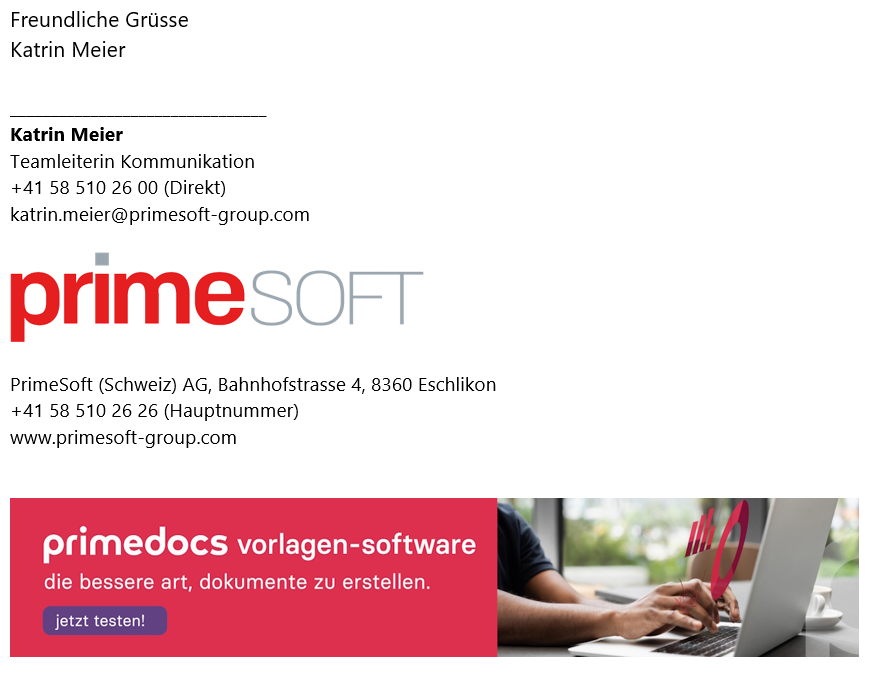
Design and formatting
A professional e-mail signature should have a uniform design. The font and font size used should remain the same throughout and adhere to the company's corporate design. The color scheme should also harmonize with the corporate design to create a coherent overall picture. A clear and structured presentation helps the recipient to quickly recognize the important information.
The limits of the manual Outlook signature
Katrin wondered if there was a solution to this challenge so that her employees could work more efficiently and correctly. She searched the internet.
She also found a step-by-step guide. At first it seemed simple...
But she quickly realized that it wouldn't solve the actual problems:
- Lack of central administration: Each employee has to set up and update the signature independently. There is no way to make changes centrally, which is particularly problematic for mandatory legal information or new marketing banners.
- No automatic adjustment for internal and external emails: Outlook does not offer a function that automatically recognizes whether an email is sent internally or externally. This means that signatures have to be adjusted manually, which is often forgotten and can lead to inappropriate signatures.
- Problems with CI/CD conformity: Employees have different ideas about fonts, colors and layouts. This leads to inconsistent signatures that do not correspond to the company's corporate design and convey an unprofessional image to the outside world.
- Time-consuming updating for staff changes: For new employees, it often takes weeks for the signature to be set up correctly. Changes, e.g. to contact details or position changes, have to be made manually by each person themselves.
- Error-prone image integration: Images (e.g. logos or marketing banners) are often not embedded correctly, but displayed as attachments or external links. This looks unprofessional and can lead to important visual elements of the signature not being displayed.
- No time-controlled campaign management: With manual signatures, it is almost impossible to automatically switch time-limited banners in the email footer on and off. Every change requires manual intervention, which is time-consuming and can lead to errors.
Isn't there a smart solution that solves all these problems at once? A way to manage signatures centrally, keep them up to date automatically and always comply with corporate design guidelines? There had to be a way for her team to work more efficiently.
Automatically insert and customize Outlook signature
And this was found - in primedocs.
With this template software, employees have a correct and CI/CD-compliant signature from the first day of work without any manual intervention.
The advantages at a glance
- All signatures automatically conform to your corporate design: your employees are automatically assigned the correct signature in the desired corporate design from day one. In addition, primedocs automatically recognizes in which cases the internal or external e-mail signature should be used.
- Multiple profiles: If your employee has multiple roles or works for different companies, they can select the correct profile per email with one click, which will customize all signature details (e.g. contact details).
- Time-controlled marketing banners: You decide - conveniently and centrally - which user should display which information banner in the sender footer in which time period. At the end of the time period, the information campaign is automatically deactivated. Find out more below.
- Email templates: You can save frequently used emails directly as templates and access them easily with a click.
- Text modules: Whether individually per employee or centrally predefined - text modules help you to select the correct wording efficiently using drag & drop, which also makes your email more legally compliant.
The underestimated potential: making targeted use of email banners in signatures
Katrin was thrilled. The time-controlled e-mail banners in particular made her communication heart beat faster. She immediately imagined how practical it would be to place up-to-date information on events, informational occasions or special promotions directly in her team's emails.
Previously, they had distributed flyers, created social media posts or even placed expensive advertisements to draw attention to events. But why not use the daily email traffic anyway? Every email sent could become a small, unobtrusive advertising space - without any additional effort for your employees.
Why are banners effective?
Email banners offer an efficient way of sending targeted marketing messages to recipients. They use the daily e-mail traffic to prominently display current information, events such as information events or special promotions. Centralized control of banners, as is possible with primedocs, for example, considerably reduces manual effort. Campaigns can be limited in time and automatically activated or deactivated, thus avoiding outdated information in signatures.
Email banners with primedocs
With primedocs, marketing banners in the email footer can be controlled centrally. Those responsible determine which employees are to display which campaign in which time period. At the end of the specified period, the campaign is automatically deactivated without the need for any further manual intervention. This enables efficient and consistent marketing communication directly via email signatures.
The central management of e-mail banners via primedocs enables a clear distribution of tasks within the company. Campaign management can be delegated to a central marketing manager. Employees do not have to worry about the signatures, as changes are made automatically in the background. This saves time and minimizes sources of error.
Potential in Microsoft Word, Excel and PowerPoint
When Katrin saw the initial successes of using primedocs, she wondered whether the solution could offer even more potential. After all, her daily tasks consisted not only of e-mails, but also of numerous documents, spreadsheets and presentations.
How much time could her team save if not only emails in Outlook but also other Microsoft 365 applications were automated?
Extended modules from primedocs
- Microsoft Word: Standardized templates for documents and automated text modules that not only maintain the corporate design, but also always reflect the latest legal requirements.
- Microsoft PowerPoint: Professional presentations that are automatically created in the desired corporate design - without any manual effort.
- Microsoft Excel: Compliant reports and tables where design and formatting automatically comply with company guidelines.
- Microsoft Teams: Templates can be selected directly from the app and documents can be created based on them. The documents created are automatically saved in the corresponding Teams channel, which makes team collaboration even more efficient.
In the end, it was clear to Katrin that the automated management of email signatures was just the first step.
With primedocs, a simple signature solution became a holistic tool that not only saved her company time, but also significantly increased professionalism and efficiency.
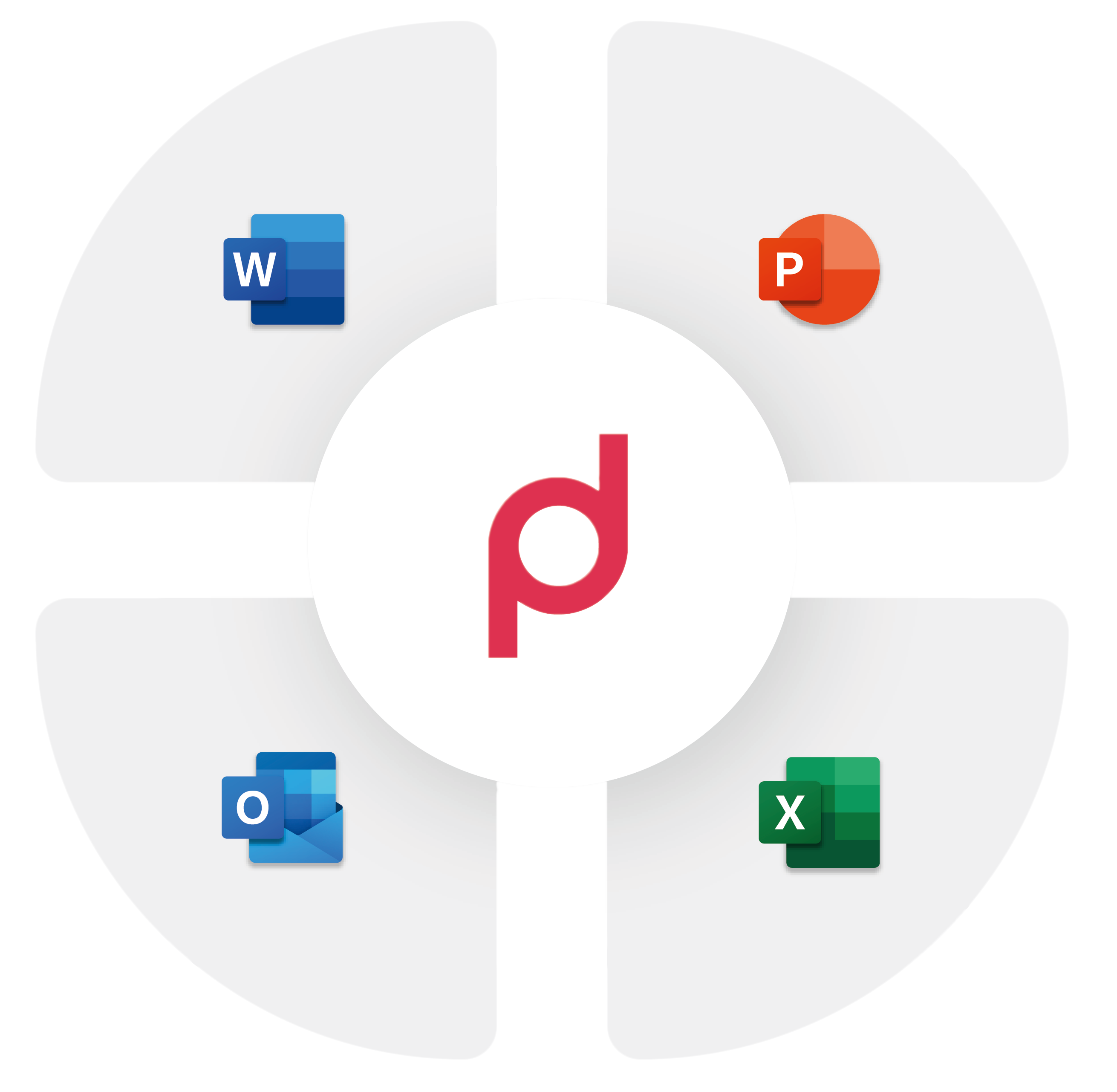

Experience the solution that inspired Katrin!
Arrange a no-obligation initial consultation now and find out how primedocs not only automates email signatures, but also optimizes your entire Microsoft 365 landscape.
You too can become an efficiency champion: automated signatures, standardized templates and professional documents - all centrally managed, simple and error-free!


